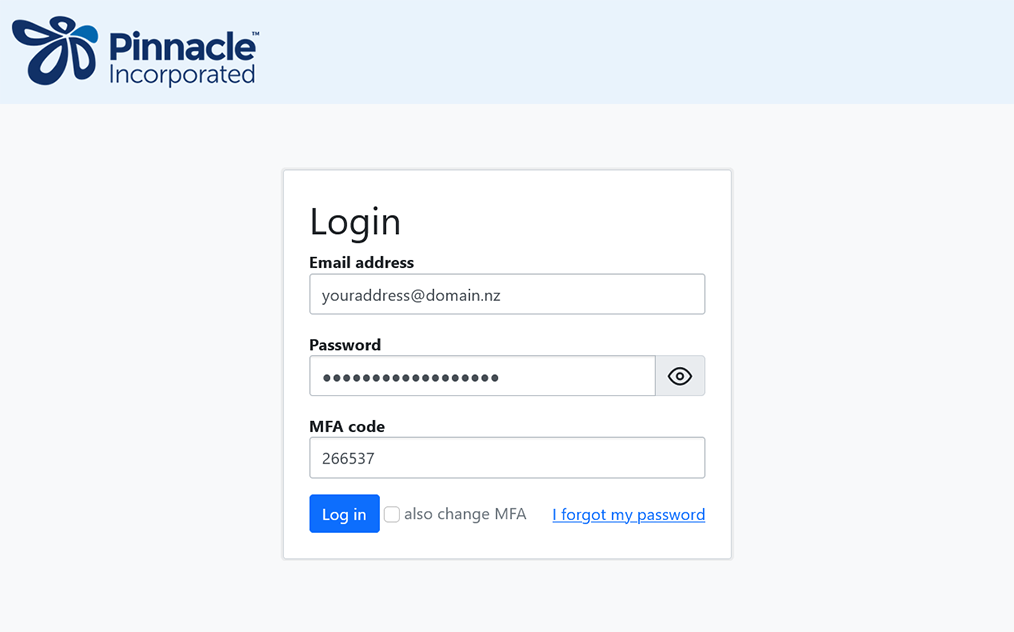Setup Multi-Factor Authentication (MFA)
Step 1: Login Page
Enter your email and password, press 'Log in'.
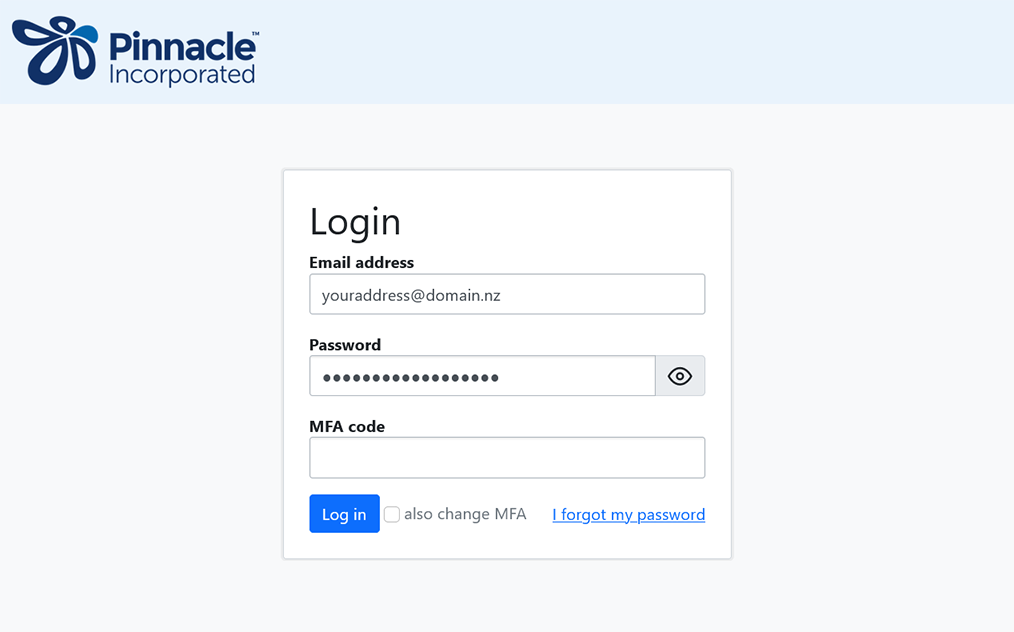
Step 2: Setup MFA
You should see the page with a QR code for your MFA app.
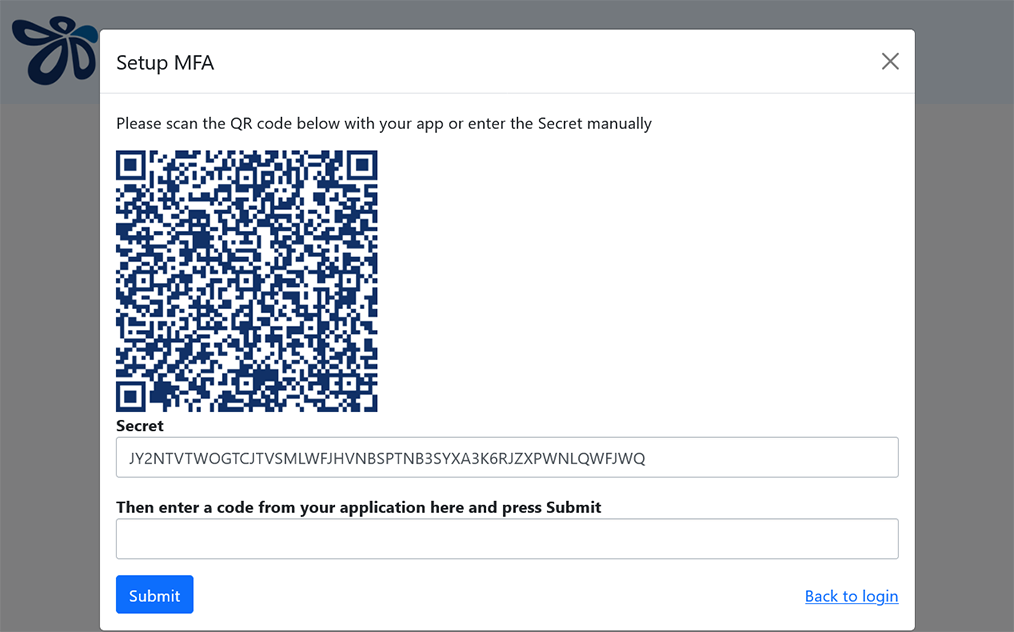
Step 3: MFA App
Open your authenticator app to add a new account. We use LastPass Authenticator as an example here.
Download the LastPass Authenticator app for your smartphone:
Download on the App Store Get it on Google Play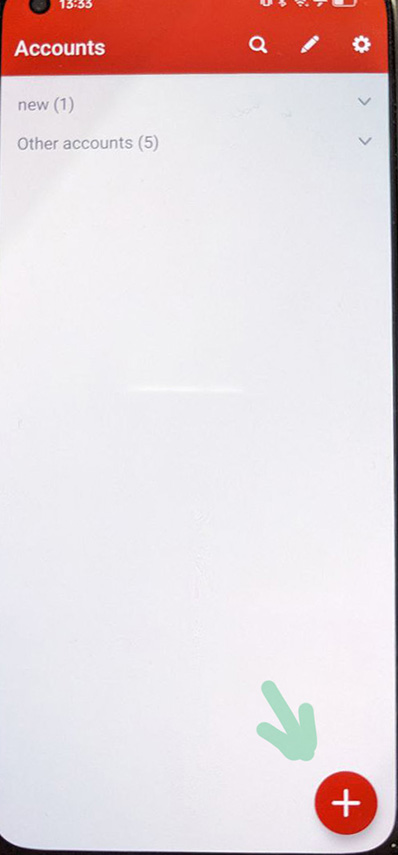
Step 4: Add Account in Authenticator App
Choose to add an account by scanning a QR code or entering details manually.
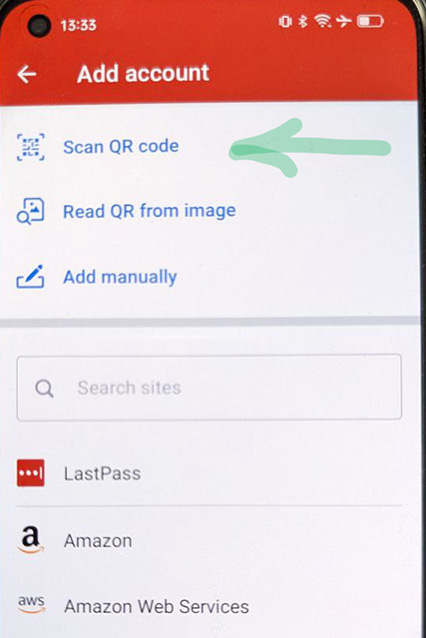
Step 5: Authenticator Account Added
After scanning the code or entering the details, the account will appear in your app.
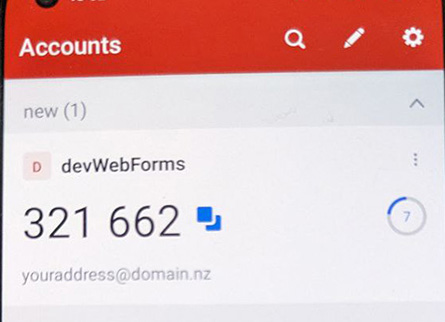
Step 6: Confirm MFA Setup
Enter the code from your authenticator app into the MFA setup page and click submit.
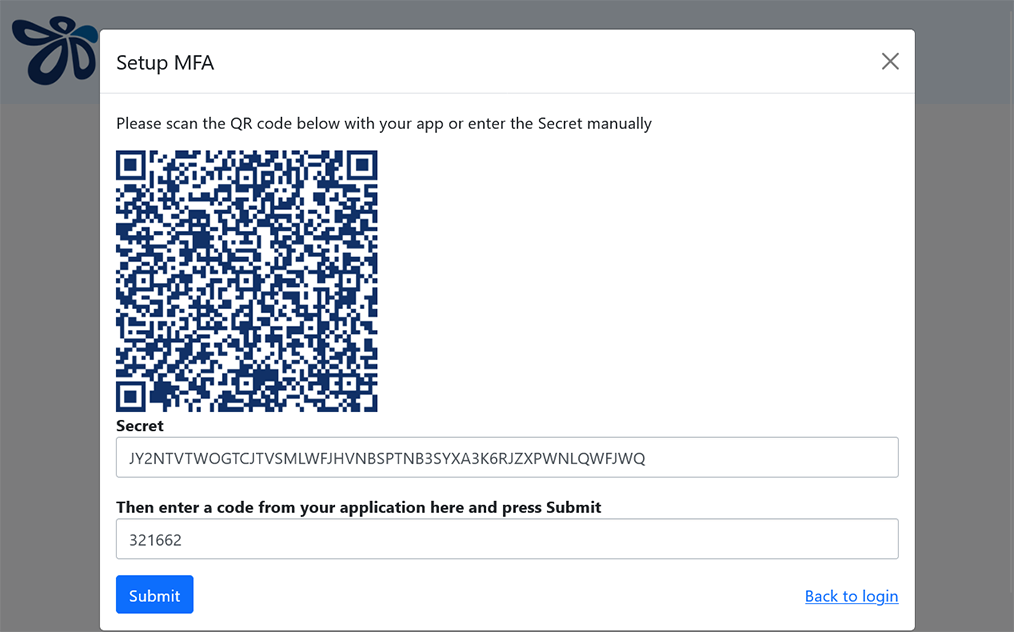
Step 7: MFA Code Entry
Enter the MFA code provided by your app into the login page to access your account.
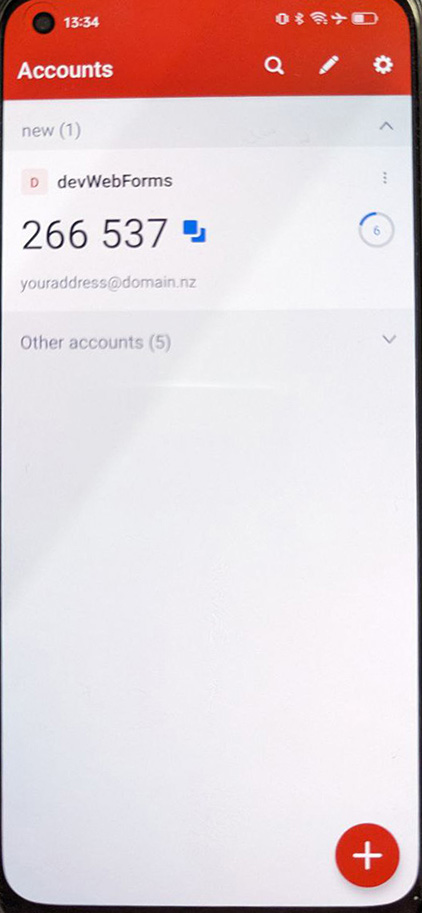
Step 8: Successful MFA Login
With the correct MFA code entered, you will be logged in successfully.